Trip Detection & Logging
How long does it take for detected trips to appear?
In most cases, trips appear immediately after commuting. Sometimes it takes up to 30 minutes after the end of the commute for a detected trip to show up in the app. If you’ve commuted several times and are still not seeing any detected or expected trips, see the “Troubleshooting Detection Issues” section of our app documentation. You may have to reconfigure or reinstall the app. If the problem persists, please contact our app support team with your feedback and we’ll help resolve the issue.
What do the different detected trip colors mean?
When viewing the My Commutes list you’ll notice three different colors on your listed trips. Green trips have been confirmed by you, and there is nothing left to do. Yellow commutes have been detected by the app, but require your review and confirmation. If Commute Tracker misses automatically detecting a trip, you’ll see a gray-colored expected trip into your commute timeline, based on your typical commute habits. Expected trips can be confirmed just the same as detected commutes.
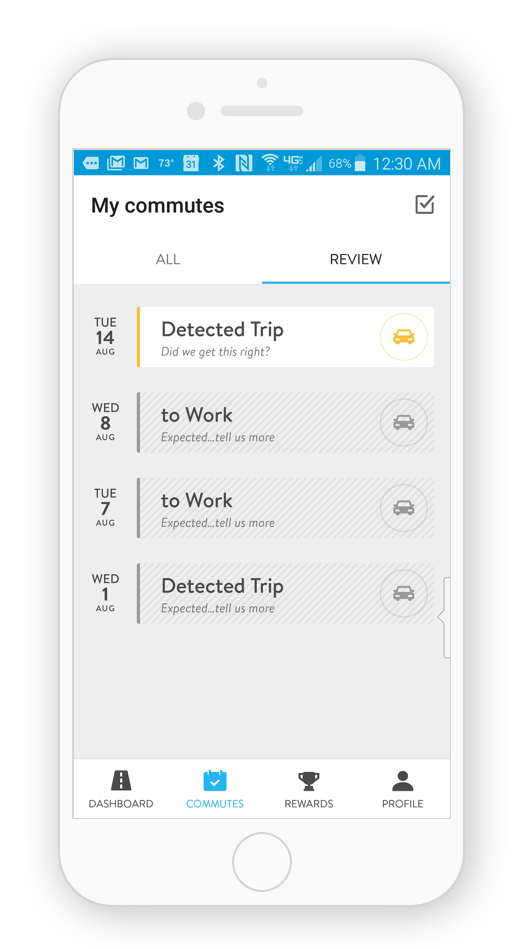

Why does Commute Tracker sometimes miss my commute?
While the Commute Tracker app is able to detect trips in most cases, there are occasionally situations where it is particularly difficult to detect trips. You may experienced missed trips if you …
- Have little or no cell service during your commute, or no GPS availability
- Have a significant distance between the street address of your workplace and the physical location you commute to
- Make a large number of stops between your origin and destination or spend a very long time (2.5 hours or longer) commuting in one direction
Commute Tracker missed a trip, can I still log that commute?
Yes! If Commute Tracker misses automatically detecting a trip, the app will add a grey-colored expected trip into your commute timeline, based on your typical commute habits, that you can confirm like any other. If there’s no gray-colored trip for a particular day, you can manually create one.
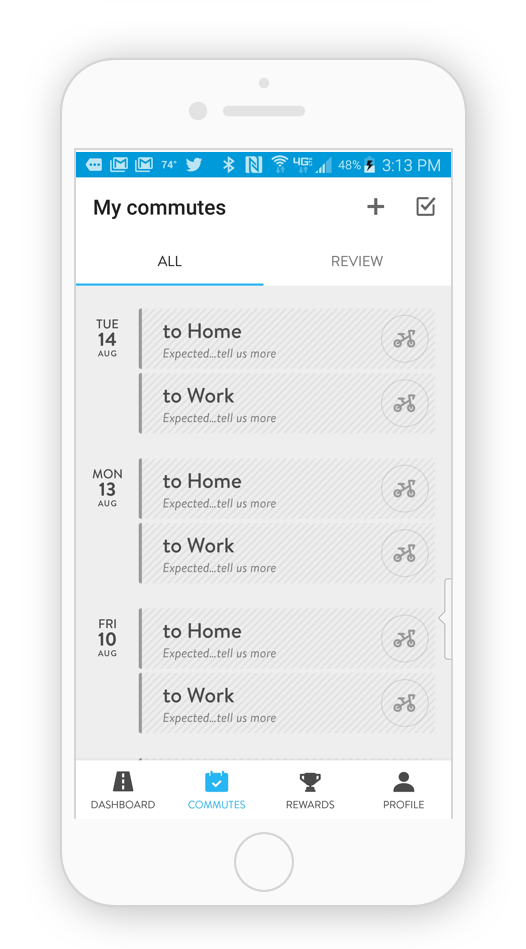
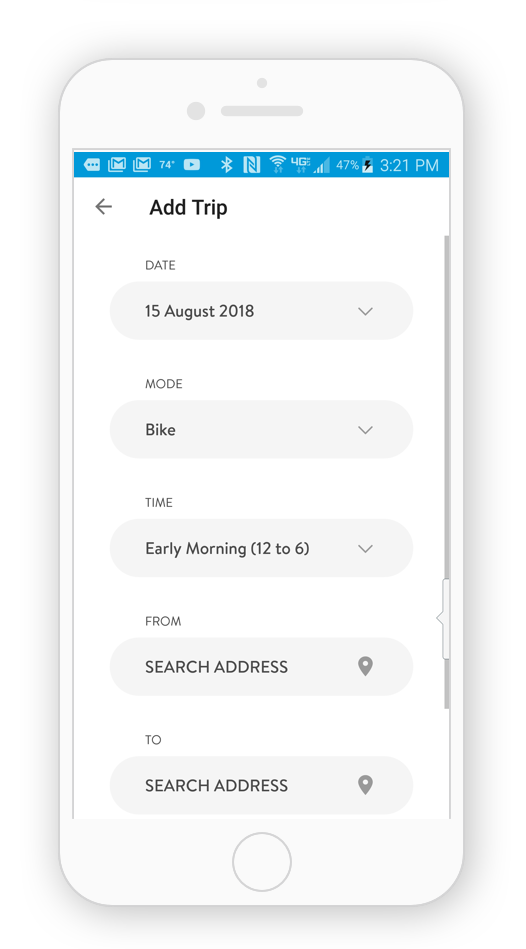
Simply click the “+” button, complete the trip information and we’ll insert a trip for you on the specified date and time.
Missed trips can also be logged using web browser via your program’s web platform.
My trip data is inaccurate, what should I do?
While we strive to be as accurate as possible, in some cases the app may detect a trip where none occurred, or show incorrect data for a trip. If the app detects a non-existent trip, simply tap on the trip and select Delete Trip. Due to the inherent inaccuracy of phone data, the app may occasionally show incorrect times or distances for trips. If the trips are off by a negligible amount, you may still accept the trip and we’ll strive to improve our accuracy. If the displayed values don’t reasonably represent what really happened, you should reject the trip. If your app frequently detects trips that are significantly different from your actual commute please let us know.
Can I use the app and the web platform simultaneously?
Absolutely! The app is designed to integrate seamlessly with the web platform, and you can use whichever platform you prefer to view your trips, log commutes, or use incentive programs. Trips the app detects will only be visible on the app until they are confirmed. Once you confirm a trip, it will be available on the web platform to edit or delete.
Technical Requirements
What should I do if Commute Tracker won’t install or open?
Check to ensure that your phone’s software is up to date and that you have the most recent version of Commute Tracker installed. If you are still experiencing issues, check to make sure that your location settings are set to ‘Always on’. See also the troubleshooting section here.
How much data does Commute Tracker use?
Our team has made accurately tracking commute trips with minimal data and battery use a top priority. Commute Tracker uses an extremely low amount network data to transmit commute data to our servers. As with any app, network load will vary with usage patterns, but even with every-day trip tracking you should only see mere megabytes of data usage.
Will automatic commute tracking drain my battery?
Absolutely not! As mentioned above, efficiency is a top priority. (It goes along with our company’s vision of more efficient transportation!) Testing has shown that typical Commute Tracker usage results in low single-digit battery usage, with some users showing less than 1% daily impact. If your experiences don’t match this, contact our app support team and we’ll be happy to help.
Why do you need location permissions?
In order to accurately detect trips, the app requires permissions to view your current location. In iOS, this means the app has background location permissions and in Android this is the “high accuracy” location permission.
In both cases, granting the correct permission is essential to proper functioning of the automatic commute detection feature of the app. Without permissions, we’re unable to determine when a trip is happening, and you won’t get any detected trips. Per our privacy policy, we only use your location information for detecting trips, and discard old location data to ensure your information is safe.
If I don’t want to use location services, will the app still show my trips?
Unfortunately, without location services the app will be unable to automatically detect trips. Location services, including high accuracy permissions, are how the app is able to detect when you are commuting between home and work. If you disable these services, the app will no longer be able to detect when you are at home or work or when you’re in the process of commuting.
If tracking or location services are disabled the app will still generate expected trips based on the commuting habits you set in your user profile, but you will not have the added benefit of trip detection.
Other features of the app, such as rewards and commute summary dashboards, will continue to function without location services enabled. Without location services, you can also manually log trips through the app or web platform and see them in the phone app.
Why do you need my exact home address?
The app detects commute trips, which are trips between your home and office. In order to properly detect trips between these two locations, the app needs to know their addresses. Because we use high-accuracy location detection, it’s important to put the exact street address, to the highest degree of accuracy possible. Per our privacy policy, we do not use your address for anything other than the express purpose of detecting trips, nor do we share it with marketers or other third parties.
Because the app uses your exact street address to detect trips, it’s not sufficient to use just the city or county name as your home address. These locations correspond to a single point at the center of the city or county, and the app will fail to detect trips if you use these as your locations.
I don’t see my address listed, what should I do?
When entering your address for home or work locations, a list of autocomplete suggestions pops up with locations that the app recognizes. If your address is not among those listed, select the closest street address to your home address that the app recognizes and send us an email with the missing address.
Because the app uses your exact street address to detect trips, it’s not sufficient to use just the city or county name as your home address. These locations correspond to a single point at the center of the city or county, and the app will fail to detect trips if you use these as your locations.
